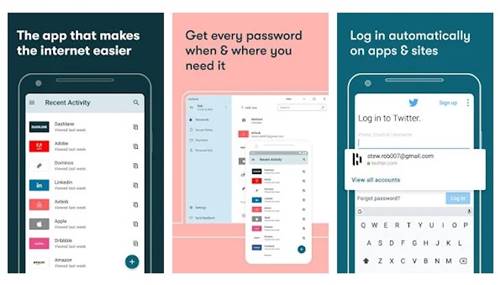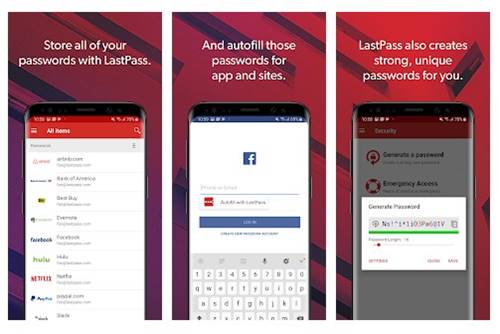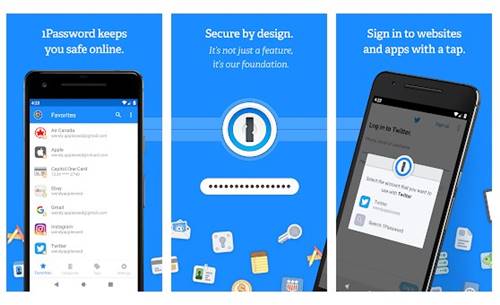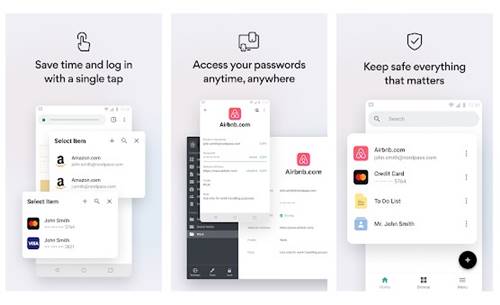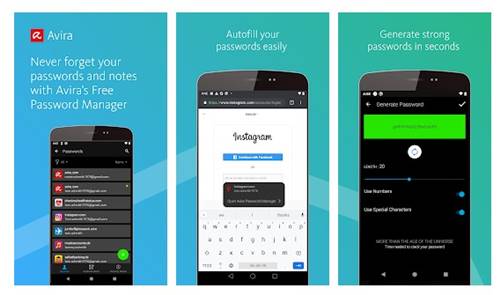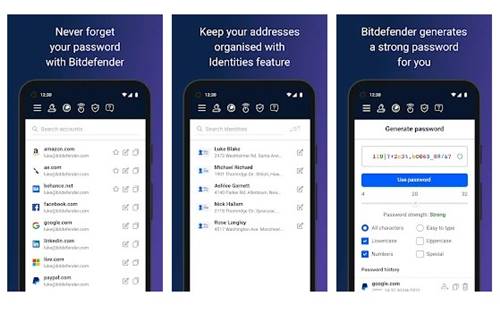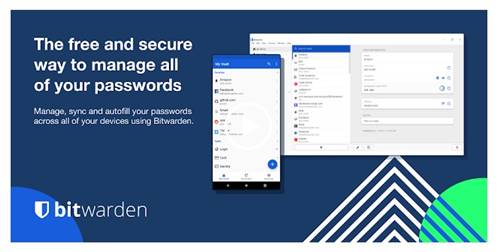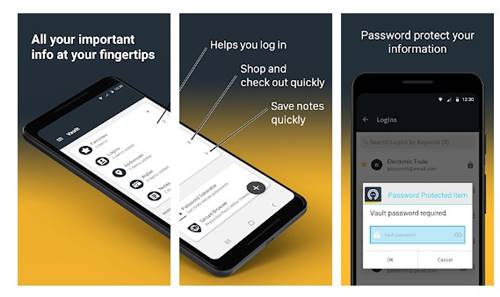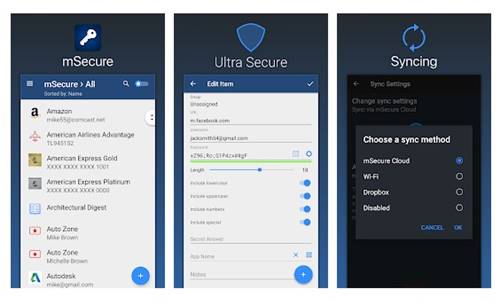Although we use passwords to protect our online accounts, they can be cracked by an experienced hacker, especially if your password is easy & capable of being guessed. This is why security companies recommend online users follow new and innovative ways to create strong passwords for their accounts. Even though your account security relies on various factors, it’s always best to set up strong passwords. To generate a strong password, you can use password generator apps for Android. Currently, many Password generator apps are available for Android that can generate super-strong passwords in no time. However, compared to regular passwords, the passwords generated from these apps were difficult to crack. Also Read: How To Password Protect Any Files & Folder In Android
List of 10 Best Password Generator Apps for Android
Hence, this article will share a list of the best Password generator apps for Android devices. Almost all apps listed in the article were free to download & use; let’s check them out.
1. Kaspersky Password Manager + Generator
Kaspersky Password Manager + Generator is a full-fledged password manager app for Android available on the Google Play Store. It provides an encrypted vault where you can store your passwords, addresses, bank card details, private notes, and more. The app also provides you with a password generator which you can use to generate strong new passwords. After generating passwords, you can directly add them to your password vault and use them in your online accounts. Apart from storing passwords, Kaspersky Password Manager + Generator also allows you to scan your bank card details, store all your important documents, and more.
2. Dashlane
Dashlane is one of the top-rated password manager apps on the Google Play Store. Like every other Android password manager, Dashlane also fills all your passwords, payment, and personal details where you need them. It also has a password generator that helps you create super secure passwords. You can generate and store an unlimited number of passwords with Dashlane.
3. LastPass
LastPass Password Manager is a full-fledged password manager app that can manage all your important passwords. You can use the app to generate & save the username & password of your online accounts. The app stores all your passwords & personal information in an encrypted vault and auto-fills your login credentials as you visit the saved apps & sites. LastPass Password Manager is very trusted, and over 30 million users now use it. The premium version of LastPass Password Manager provides more features like multi-factor authentication, emergency access, 1GB encrypted file storage, and more.
4. 1Password
Both 1Password and LastPass share many similarities, but 1Password is less popular. With 1Password, you can quickly generate strong and unique passwords for all your online accounts and store them in a vault. Being a password manager app, it remembers all your passwords for you and automatically fills in on appropriate sites & apps. While the app is not as popular as Dashlane or LastPass, it’s still used by millions of users, and it’s very reliable. Overall, 1Password is a great password manager app you shouldn’t miss.
5. NordPass
NordPass from Nord Security is a password manager that keeps all your passwords safe in one place. It automatically saves and fills your passwords wherever needed. Protecting your passwords from hackers provides you with a secure vault. You can save all your important usernames and passwords in the secure vault. The app also helps you to create strong passwords in no time.
6. Avira Password Manager
Although not very popular, Avira Password Manager is still one of the best apps to generate unlimited strong passwords. Avira Password Manager allows users to generate passwords up to 60 characters long and enables users to craft passwords using letters, numbers, special characters, symbols, and all. Avira Password Manager also has a Digital Wallet where you can add your credit cards by scanning them with your camera. Once added, the password manager makes your digital waller available across all connected devices.
7. Bitdefender Password Manager
Bitdefender Password Manager is a password manager app that saves all your passwords and fills in automatically wherever needed. It has a password strength advisor that runs a password strength check and tells you if a password needs more complexity. Also, it can generate random and extremely difficult to crack passwords in just a single click.
8. Bitwarden Password Manager
If you are looking for an Android app to generate strong, unique, and random passwords based on security requirements, look for Bitwarden Password Manager. With Bitwarden Password Manager, you can easily create long, complex, and distinct passwords for every site and app you use. Also, Bitwarden Password Manager can manage, store, secure, and share passwords across devices.
9. Norton Password Manager
Norton Password Manager is a free password manager app backed by a leading security company – Norton. Like every other password manager for Android, Norton Password Manager lets you manage your passwords and access your sites faster. Once installed, Norton Password Manager saves all your usernames and passwords and syncs them across all connected devices. You can use it to create super-strong passwords for your accounts.
10. mSecure
mSecure is a password manager app that offers you limited features. Some important password management features were only available in the pro version of mSecure. With the free version of mSecure, you can save unlimited passwords, filter records, and generate super-strong passwords. In contrast, the premium version offers you backup & restore features, customizable templates, a security center, fingerprint protection, and more. When things come down to protecting personal & sensitive information, strong passwords seem to be the best and first option. You can use these free Android password generator apps to generate super-strong passwords. I hope this article helped you! Please share it with your friends also. If you have any doubts about this, let us know in the comment box below.