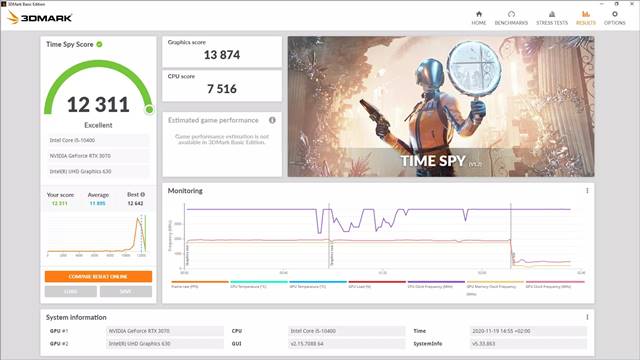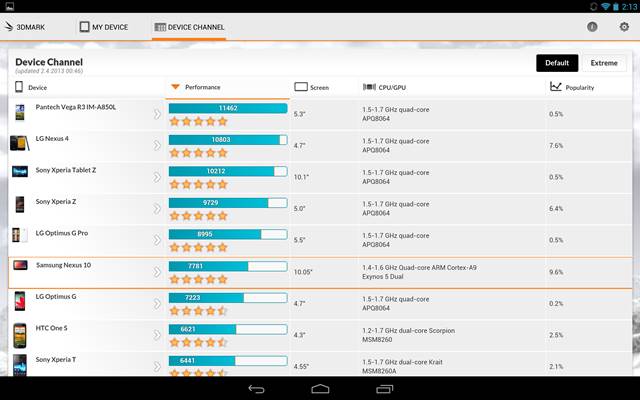Benchmark tools for PC is a perfect way to check how the device performs when put under stress. With PC Benchmark tools, you can also identify the stuttering issues that are occurring inside the device. Benchmarking software scores your device based on performance, strength, quality, and many other factors. In this article, we will talk about one of the best PC benchmarking tools known as 3DMark.
What is 3DMark?
Well, 3DMark is a premium PC benchmarking tool that includes everything you need to benchmark your PC and mobile devices. It doesn’t matter whether you are gaming on a mobile, tablet, or PC; 3DMark includes benchmarks specifically designed for your hardware. After performing a stress test on your PC, 3DMark also lets you see how your 3DMark score compared with other systems with the same CPU and GPU results. With this feature, you can easily find out the hidden problems of your PC. Also, one can use 3DMark to estimate the gaming performance of a PC. The 3DMark application helps you relate your score to a real-world game performance by estimating the frame rates you can expect from games.
Features of 3DMark
Now that you are fully aware of 3DMark, you might be interested to know its features. Below, we have highlighted some of the best features of 3DMark. Let’s check out the features. One Benchmark for All Your Hardware Well, since 3DMark is a premium benchmarking tool, it includes everything you need to benchmark your PC and mobile devices. You can benchmark CPU, GPU, RAM, etc., with 3DMark. Automatic Scan One of the greatest features of 3DMark is its ability to scan your hardware. It automatically scans your hardware and recommends the best benchmark for your system. So, with 3DMark, you can ensure the right test every time. Choose Tests manually Apart from the automatic scanning and testing, you can also choose your tests manually. The good thing about 3DMark is that every new version comes up with new tests. Yes, you can choose to install only the tests you need. Compared Your 3DMark Scores As we have mentioned early in the post, 3DMark lets you see how your 3DMark score stands against other systems running the same hardware. This will help you improve the system performance further. Monitors Your Hardware 3DMark also shows a detailed chart containing how the CPU and GPU temperatures, clock speeds, frame rates, and other factors changed during the benchmark test. So, it monitors your hardware during the test. Customize the Tests The latest version of 3DMark also lets you change certain aspects before running a stress test. For example, you can change the resolution and other quality settings to make your benchmarks more or less demanding. So, these are some of the great features of 3DMark. It has more features that you can explore while using the tool on your PC.
Download 3DMark Offline Installer for PC
Now that you are fully aware of 3DMark, you might want to download & run the program on your PC. Please note that 3DMark is a premium program. Hence you need to purchase a license to use the app at its full potential. It also has a free version which is known as 3DMark Basic Edition. The Basic edition has all features that you need to benchmark your PC. However, you won’t get any advanced features with the 3DMark Basic Edition. Below, we have shared the latest download links of the 3DMark Basic Edition Offline Installer. The file shared below is free from virus/malware and is entirely safe to download and use.
Download 3DMark for PC (Offline Installer)
How to Install 3DMark on PC?
Well, installing 3DMark on PC is pretty easy, especially on Windows 10 operating system. First of all, download the 3DMark offline installer file that we have shared above. The file is around 7GB. So, it will take some time to download. Once downloaded, extract the 3DMark zip file and run the installation file. Next, you need to follow the on-screen instructions to complete the installation process. Once installed, run the program on your PC and get the 3DMark scores. So, this guide is all about downloading the 3DMark offline installer for PC. I hope this article helped you! Please share it with your friends also. If you have any doubts related to this, let us know in the comment box below.