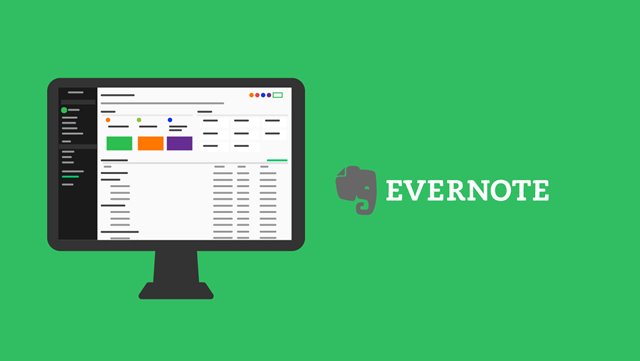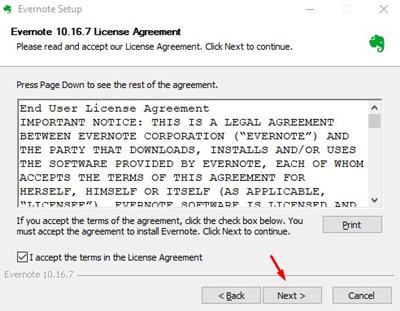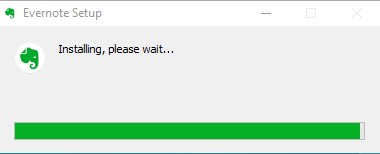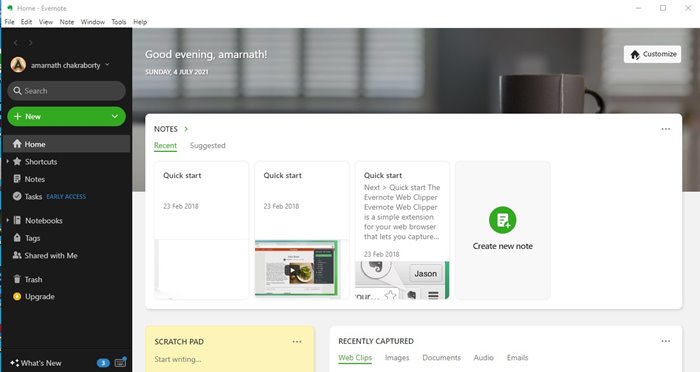If we talk about Windows 10, the operating system offers few built-in note-taking features. For example, you can use the Windows Calendar app to save notes, use the Sticky notes to capture ideas, etc. Although both of these tools were useful, they come nowhere close to third-party note-taking apps. If we have to pick the best note-taking application for Windows 10 or Mac, we will pick Evernote. So, if you are interested in knowing about Evernote, continue reading the article.
What is Evernote?
Well, Evernote is by far the best note-taking, organizing, and to-do list apps available out there. The good thing about Evernote is that it’s available on almost every platform, including Windows, Linux, Mac, Android, iOS, etc. Evernote is one of those programs that helps you to keep your life in order. Also, the app works brilliantly, keeping everything you saved in sync between your smartphone, computer, or tablet. So, if you are not using Evernote to organize your life, you are surely missing out on something important. It’s one of those apps that everyone should have on their device, be it Windows or Android.
Features of Evernote
Now that you are aware of Evernote, you might be interested to know its features. Below, we have highlighted some of the best features of Evernote for PC. Let’s check out. Free One of the foremost reasons behind the popularity of Evernote is that it’s free. Although there is a free version that provides you sync feature to all devices, offline access, and more storage capacity, the free one is best for regular use. Create Notes Unlike all other note-taking that just allows you to create notes, Evernote allows you to organize notes by different ‘Notebooks’. You can create notebooks for different purposes and save the relevant notes in particular notebooks. Web Clipper Well, Evernote Web Clipper is a browser extension that lets you save and annotate webpages, images, and PDFs. So, with the help of Web Clipper, you can easily save your favorite articles, notes, images, or any other type of content from the web right to Evernote. Character Recognition Character Recognition is another best feature that makes Evernote more useful. With Character Recognition, you can find notes by searching for keywords, whiteboard scans, business cards, handwriting, or documents. App Integration Guess what? Evernote can integrate with lots of web apps to provide you note management features. For example, Evernote works with apps you rely on like Google Drive, Outlook, MS Teams, Gmail, Zapier, and more. Set Reminders With the Evernote desktop application, you can even set reminders for specific tasks, notes, or projects. The feature is handy if you have been procrastination on a project and need a gentle reminder to get it done in time. So, these are some of the best features of Evernote. You can explore more features while using the desktop version of its app.
Download Evernote for PC Latest Version (Offline Installer)
Now that you are fully aware of Evernote, you might want to install the note management tool on your PC. Please note that Evernote is available in three versions – Free, Premium, and Business. The free version is excellent for taking notes. It has every feature, but the file sync is limited to 2 devices only. The premium version has all features of the free one, but it has offline support. The Business account of Evernote offers you access to all sorts of note management and work collaboration tool. If you don’t want to purchase the premium plan, you can continue to use the Basic one, which is free. Here we have shared the latest version of the Evernote offline installer for PC.
Download Evernote for MAC (Offline Installer) Download Evernote for Windows (Offline Installer)
How to Install Evernote Offline Installer?
Well, it’s pretty easy to install Evernote offline installer on a PC. You need to follow some of the simple steps shared below. Step 1. First of all, launch the Evernote offline installer file that you have downloaded. Then, agree to the terms and conditions and click on the ‘Next‘ button.
Step 2. Now, wait for a few seconds until the program installs on your system.
Step 3. Once installed, you will be asked to enter the account details. If you don’t have an Evernote account, you need to create one to use the app. Step 4. Once logged in, you will be able to use Evernote on your PC. This is how the desktop interface of Evernote looks like.
That’s it! You are done. This is how you can install Evernote on your PC. So, this guide is all about download Evernote offline installer for PC. I hope this article helped you! Please share it with your friends also. If you have any doubts related to this, let us know in the comment box below.