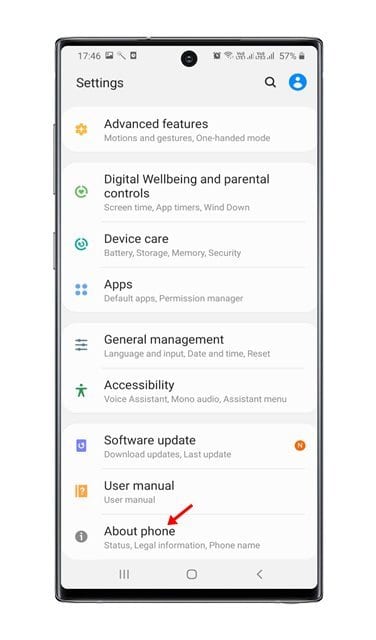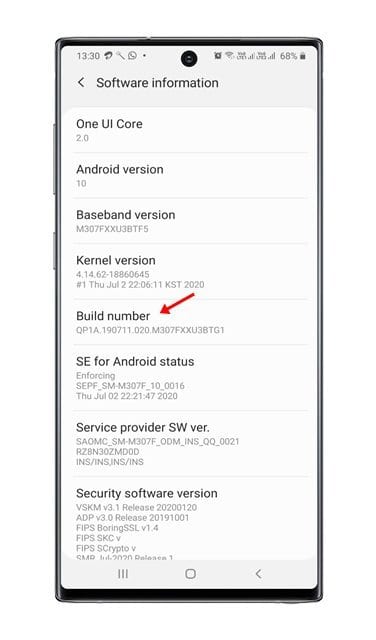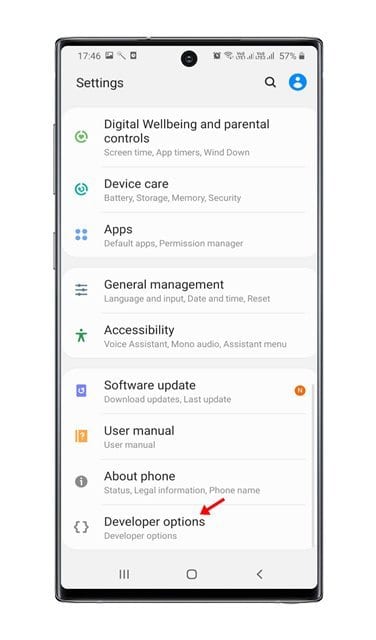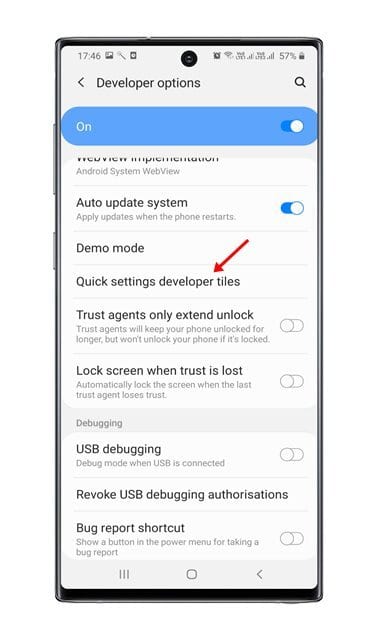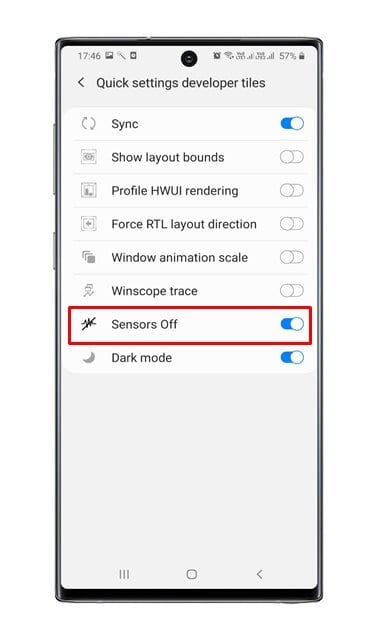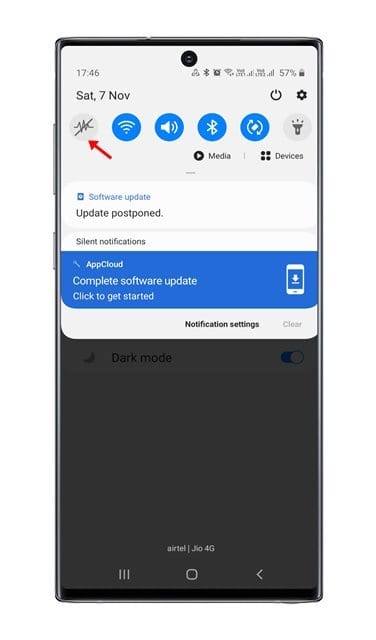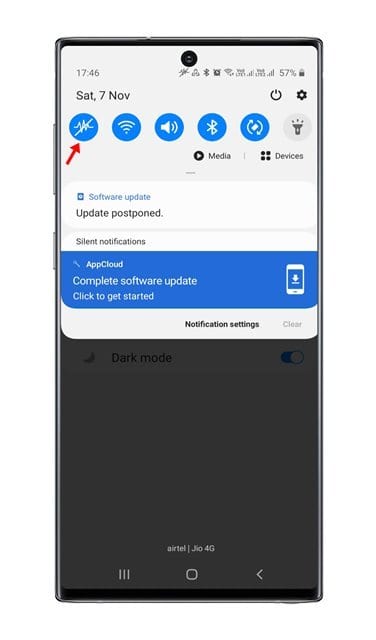Sensors bring awesome features to our smartphones like automatic screen lock, navigation, gyroscope gaming, compass, etc. Without sensors, our smartphones would feel dull. Although sensors play a huge role in making your smartphone smart, they can be used to hack your device and track your location. Apps with malicious intent might use your device sensors like gyroscope and accelerometer to track your location. Security researchers have also confirmed that the phone’s gyroscope can be used as a keylogger to guess your keystrokes. Also Read: How to Share WiFi Password On Android
Disable All Device Sensors On Android
To deal will all sorts of security risks associated with the sensors, Android 10 introduced a new feature. Android 10 allows you to turn off all device sensors in just one tap. So, in this article, we are going to share a detailed guide on how to turn off all device sensors on Android. Before following the steps, please keep in mind that turning off the sensors would disable your device’s essential features such as proximity sensor, compass, camera, etc. Step 1. First of all, open Settings on your Android device. Step 2. On the Settings, tap on the ‘About Phone’
Step 3. Under the About Phone, tap on the ‘Software Information’ and then find the option ‘Build Number’
Step 4. Tap on the Build Number 7 times to enable the Developer Option. Step 5. Now open the Settings app and tap on the ‘Developer Option’
Step 6. On the Developer option, tap on the option ‘Quick Settings Developer tiles’.
Step 7. Enable the ‘Sensors off’ tiles.
Step 8. Now pull down the notification shutter, and you will find a ‘Sensor Off’ button.
Step 9. Just tap on the ‘Sensor off’ button to disable all device sensors.
If you want to modify the working of any sensor, then follow this guide – How To Disable And Modify Working Of Any Sensors In Android That’s it! You are done. This is how you can turn off all device sensors on Android. I hope this article helped you! Please share it with your friends also. If you have any doubts related to this, let us know in the comment box below.