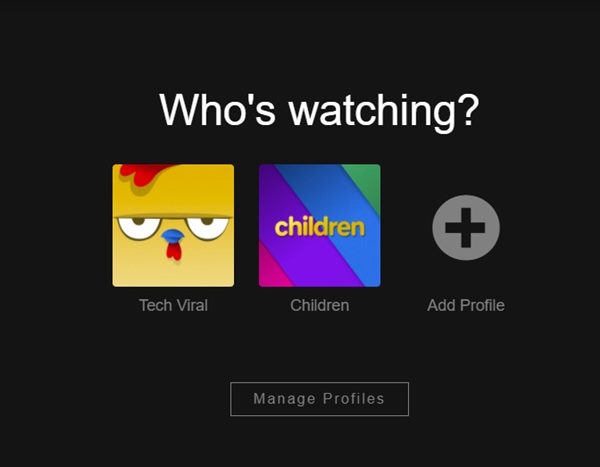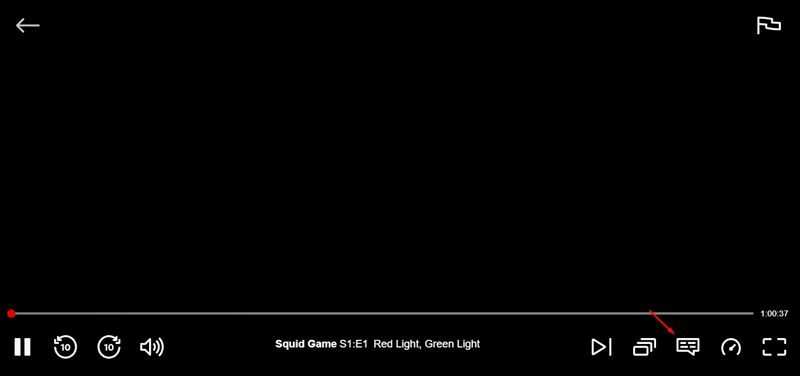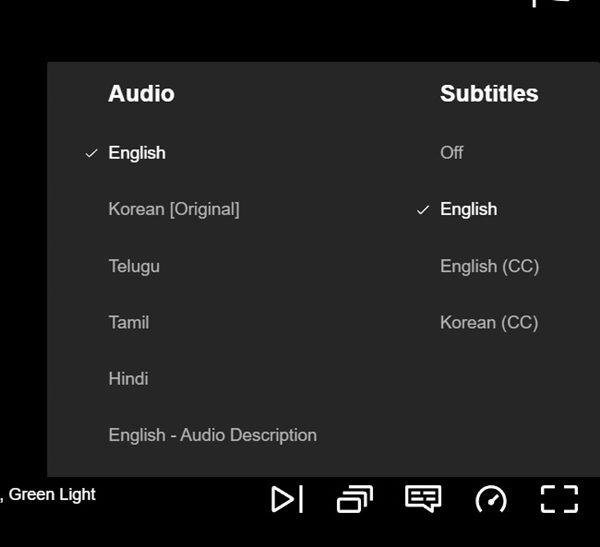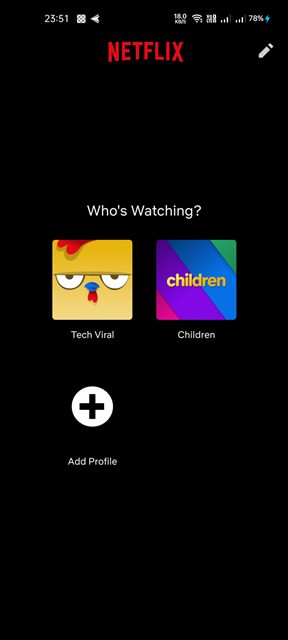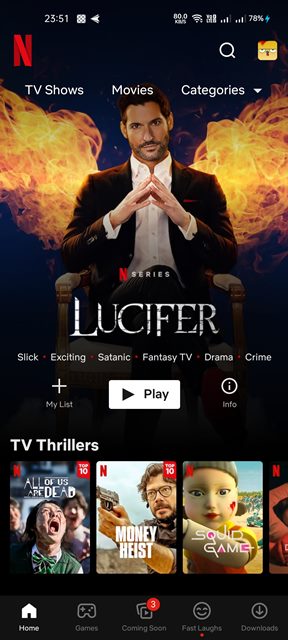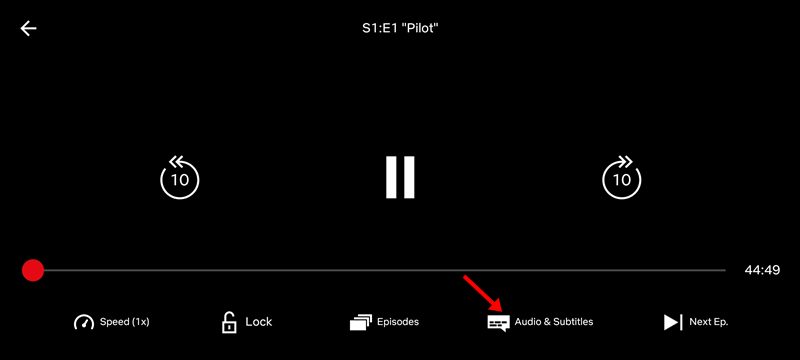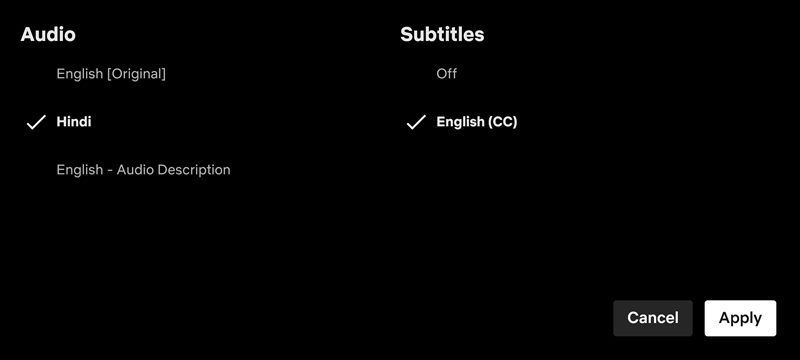With over a million users, Netflix is now the most popular video streaming service available on the web. Compared to other video streaming services, Netflix provides more content and more features. If you are a Netflix user, you know how important subtitles are. Netflix Subtitles are great for accessibility since they allow you to mute the stream and still watch the video. In addition to that, Netflix subtitles can help you watch videos available in languages you don’t understand.
Easy Ways to Enable Subtitles on Netflix
So, if you are interested in enabling subtitles on Netflix, you are reading the right guide. In this article, we will share a step-by-step guide on how to turn on Subtitles when watching Netflix on various devices. Let’s check out.
1) How to Turn on Netflix Subtitles on Desktop & Web
Follow this guide if you watch Netflix videos on the desktop or the web. You can turn on Netflix subtitles on both the web and the desktop client.
First of all, open Netflix on your desktop or the web version.
Now select the Netflix profile.
Now, open the video you want to watch with subtitles.
Now, you need to click on the subtitle icon as shown below.
This will open the Subtitles menu. You need to choose a subtitle language like English (CC).
That’s it! You are done. This is how you can turn on Netflix Subtitles on desktop & the web version.
2) How to Turn on Netflix Subtitles on Mobile
If you use Netflix on your Android or iOS device, you need to follow this guide. Here’s how to turn on Netflix subtitles on the mobile app.
First of all, launch the Netflix mobile app on your device.
Now, select your Netflix profile.
Next, play the video you want to watch with subtitles.
Now tap on the Audio & Subtitles button, as shown in the screenshot below.
On the subtitles options, select your preferred language for the subtitles and tap on the Apply button.
That’s it! You are done. This is how you can turn on Subtitles for videos on Netflix for mobile.
3) How to Enable Netflix Subtitles on Roku
If you stream Netflix videos from a hardware digital media player like Roku, you may also want to enable subtitles on that device. Here’s how to turn on Netflix subtitles on Roku.
First of all, launch Netflix and select the video content you want to watch. On the description page for the video content, select the Audio & Subtitles option. Now select your preferred subtitle language and press the Back button. Once done, click on the Play button to play the video with subtitles.
That’s it! You are done. This is how you can enable Netflix subtitles on Roku.
4) How to Enable Netflix Subtitles on Xbox One/Xbox 360
You can also enable Netflix subtitles on Xbox One or Xbox 360. You can use your Xbox controller to enable the subtitles. Here are some of the simple steps you need to follow.
First of all, open the Netflix app on your Xbox Next, press Down on your Xbox controller’s directional pad. Now, you need to click on the Subtitle icon and select your preferred subtitle language.
That’s it! You are done. This is how you can enable Netflix subtitles on Xbox One/Xbox 360.
5) How to enable Netflix Subtitles on Playstation 3 & 4
Well, the process to enable Netflix Subtitles on Playstation is the same as Xbox One or Xbox 360. Follow some of the simple steps shared below to enable Netflix subtitles on Playstation 3 & 4.
First of all, open the Netflix app and press the Down button on your Dualshock’s directional pad. Now, you need to highlight and select the Subtitle or Dialog icon. This will open the Subtitle menu; you need to select your preferred Subtitle language.
That’s it! You are done. This is how you can turn on Netflix Subtitles on Playstation 3 and Playstation 4. It’s pretty easy to turn on Netflix subtitles on desktop, mobile, Xbox, Roku, and Playstation. I hope this article helped you! Please share it with your friends also. If you have any doubts related to this, let us know in the comment box below.