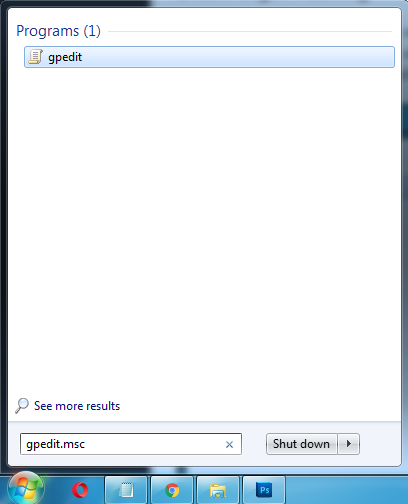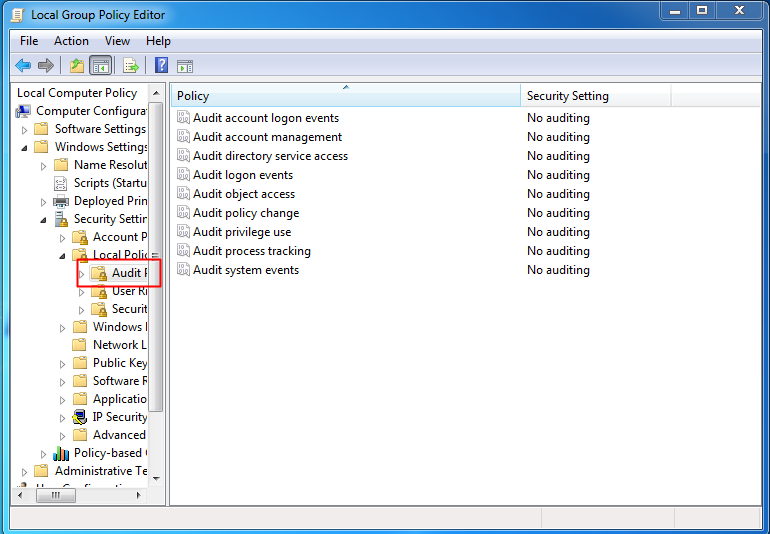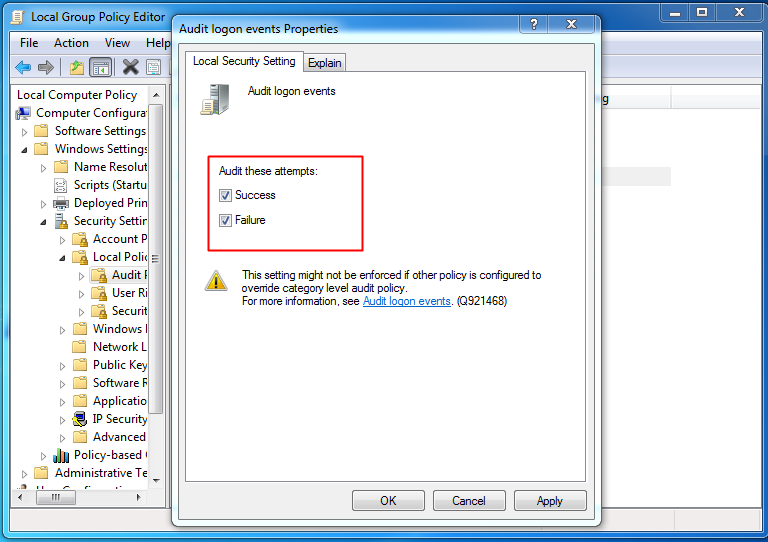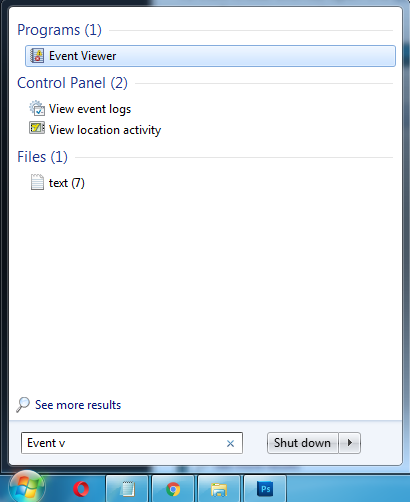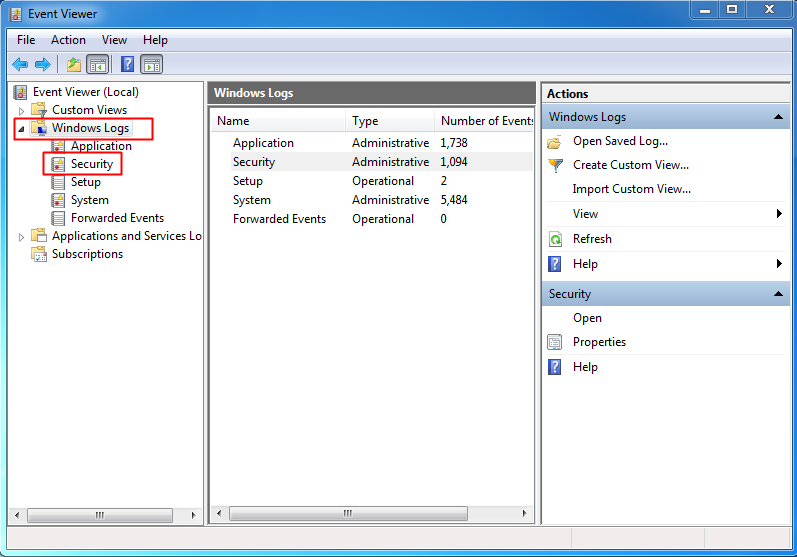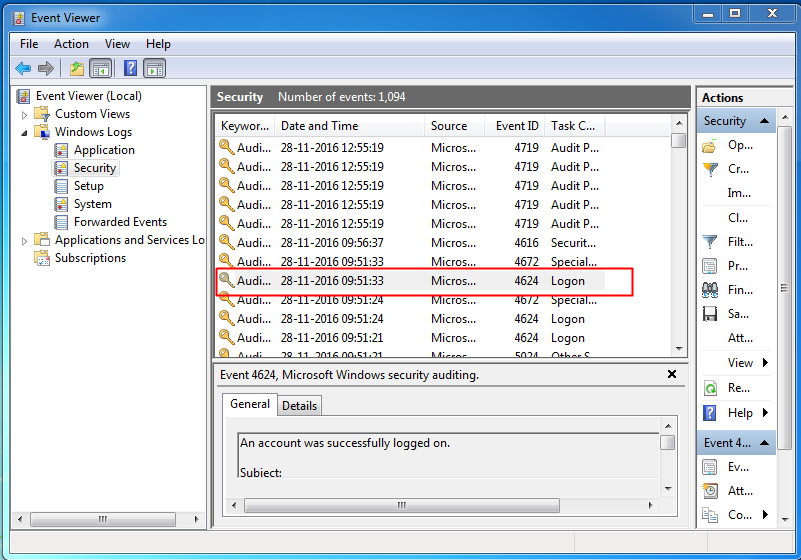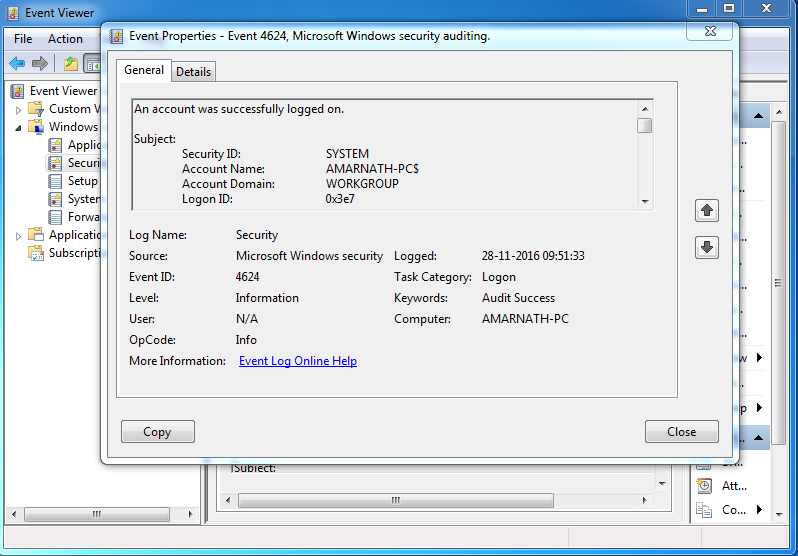If you have multiple user accounts on your Windows computer then you might find this feature very useful because you can track both local logins and network logins. You will also get to know the time when the login took place. Moreover, you can also see when users logged off. So let’s know how to enable logon auditing and track the login.
How To Find Who Logged Into Your Computer And When
Step 1. First of all, type “gpedit.msc” in the start menu and hit enter. Step 2. Now browse to the following folder: Local Computer Policy –> Computer Configuration –> Windows Settings –> Security Settings –> Local Policies –> Audit Policy. Step 3. Now you need to double click on Audit Logon event and then check “Success” and “Failure” and click on OK. Step 4. Now you need to type “Event Viewer” on the start menu and hit enter. Step 5. Now navigate to: Windows logs –> Security. Step 6. Now you need to look for the events with event ID 4624 (4624 represent successful login events) Step 7. You can double click on the events to know the time and some extra details about the login. That’s it! you are done. This is the easiest way to track all the login attempts in your Windows computer. Hope you like the article! Share it with your friends too. If you are facing any issue on attempting any of the steps mentioned above then feel free to share with us in the comment section below.